Packaging Sitecore items to move them between environments
Packages in Sitecore
Packaging items up in Sitecore is the easiest way to move things between environments. Often, there’s an issue on a server that someeone else is testing on, that has a bug related to the content on that server. Instead of creating the content yourself on your local or development server, it’s much easier to simply package that content up and move it over to your own environment.
Creating a Package
Creating a package in Sitecore is pretty simple, and although it’s changed a little in Sitecore 8, the general process is the same, first off we select the package designer from the start menu shown here:
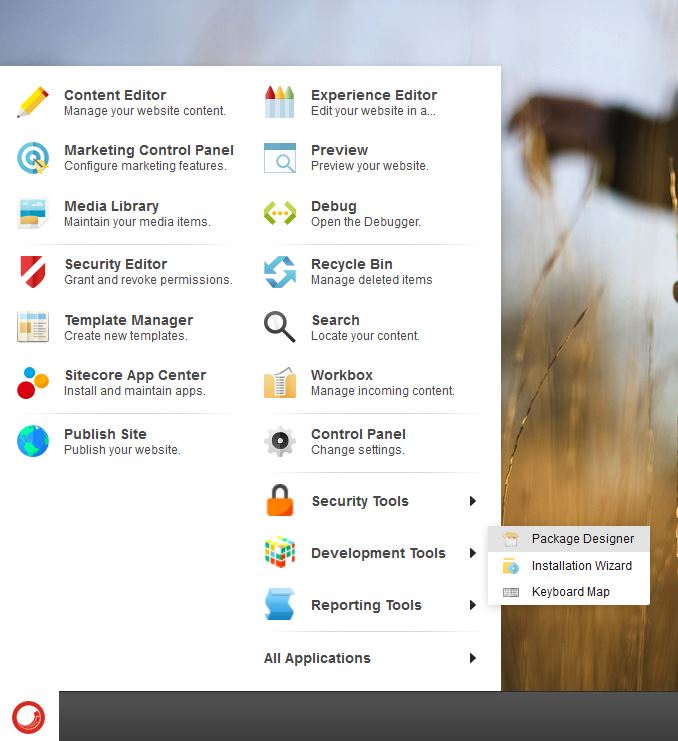
After that this gives you a wizard that looks like this, which has a few details that we can fill in. This will be reflected in the metadata of the package. Additionally, in Sitecore 8, this now reflects in the filename of the zip, too.
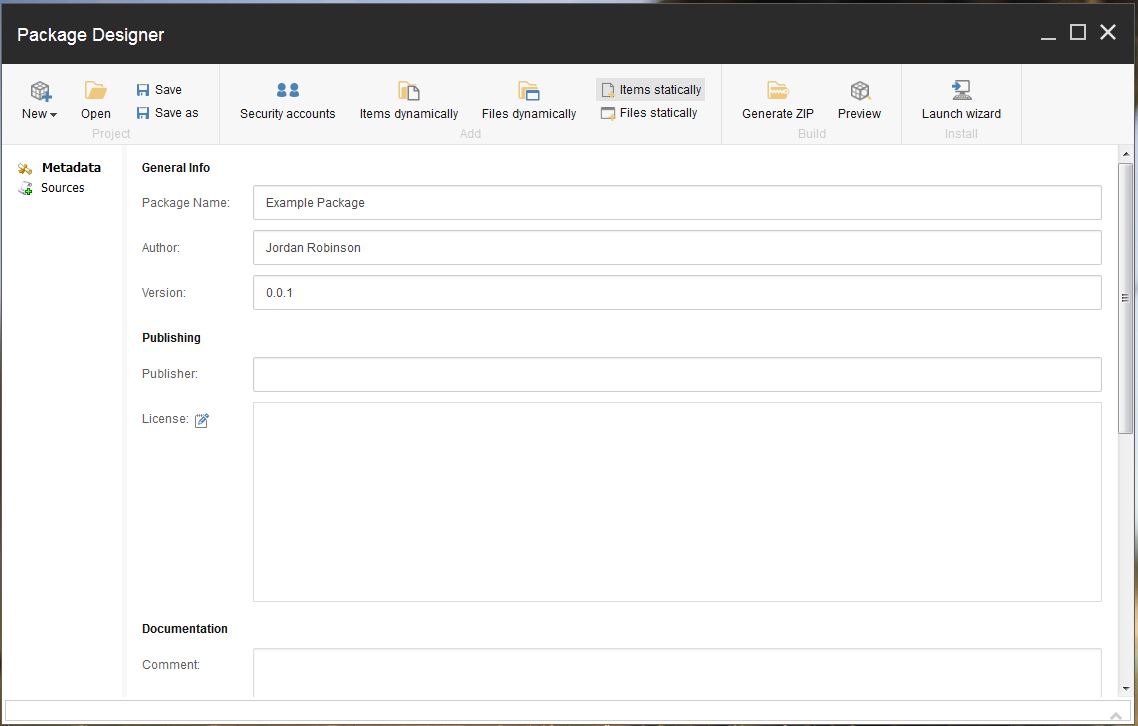
On this menu, we just need to select the Items statically button, so we can add something from the content tree. While there are a lot of options up here, let’s keep it simple for now and just create a basic package.
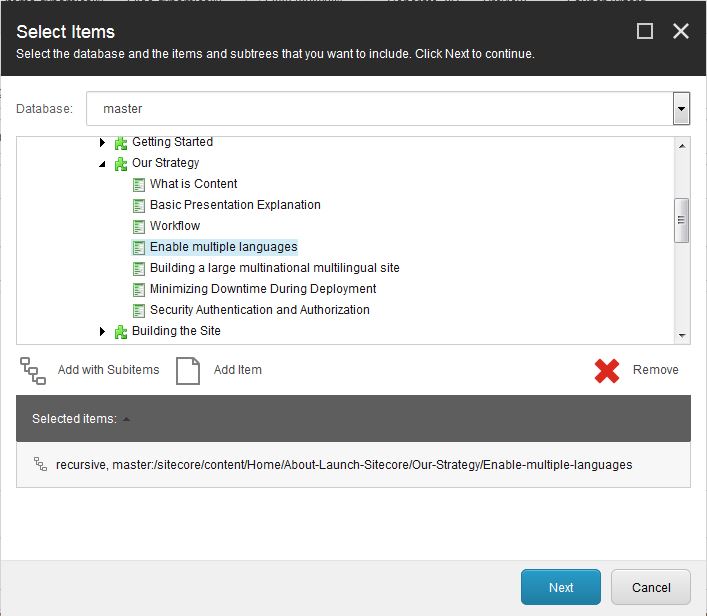
Adding the items is pretty simple, just select them in the dialog, and you’ll be asked for a source name. This isn’t really shown anywhere and is only used if we have multiple sources, which for this package, we won’t.
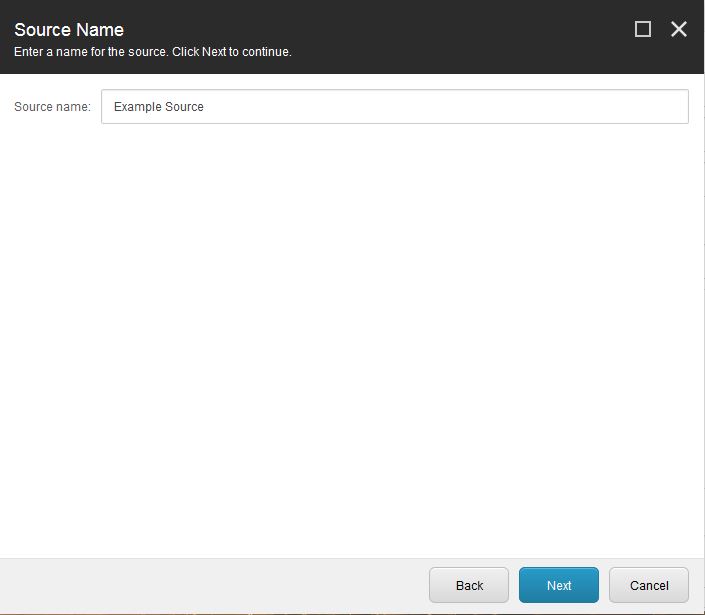
Now we’ve added the items, we just need to generate a zip from the package. This is done from the main menu back on the package designer screen. We can also save it here if we’re ever likely to need to generate a similar package in the future.

This gives another short wizard that asks for a name:
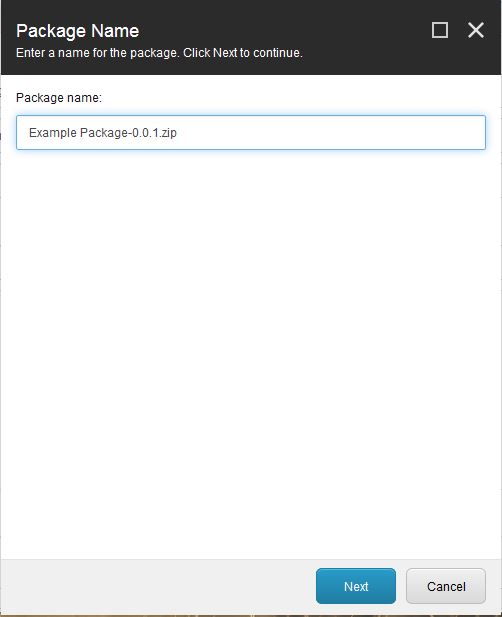
And then lets you download the package. Success! Another quick change introduced in Sitecore 8 is that the download button is now a lot bigger, since it was pretty easy to miss in previous versions.
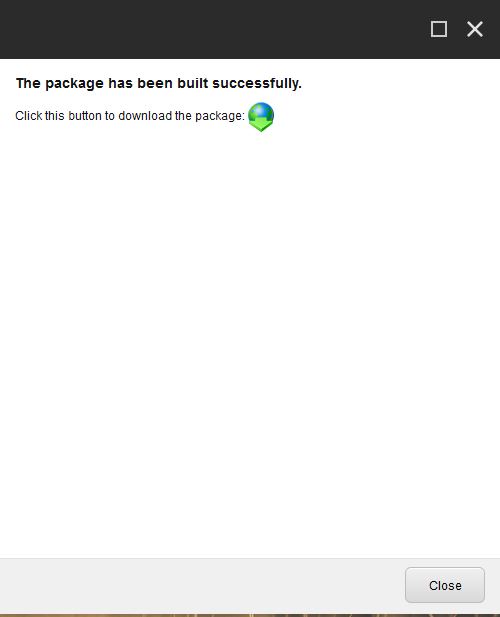
Installing the Package
Now we have our package, it’s a pretty simple process to install it onto the environment of our choosing, first off, select the Installation Wizard (Note this is found in the control panel in older versions of Sitecore).
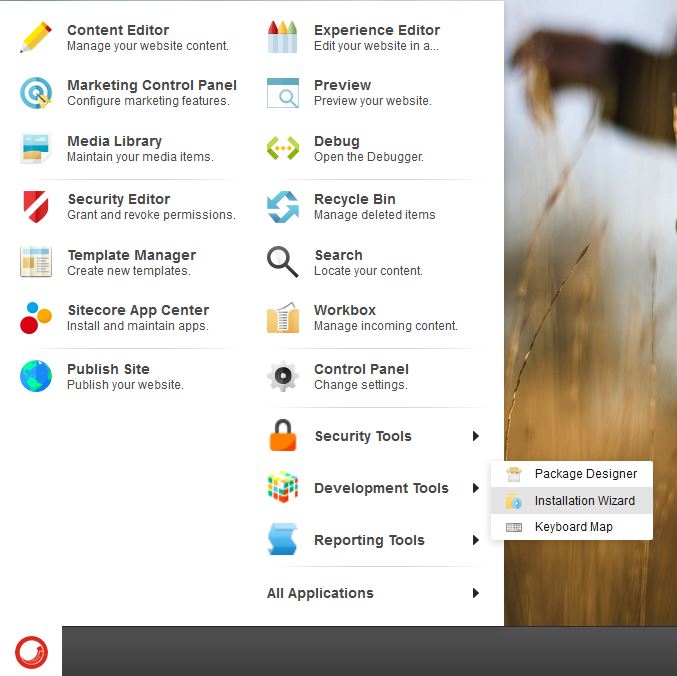
Then, you’ll be asked to choose the package to install. Since we haven’t uploaded it to the server yet, let’s pick Upload package here.
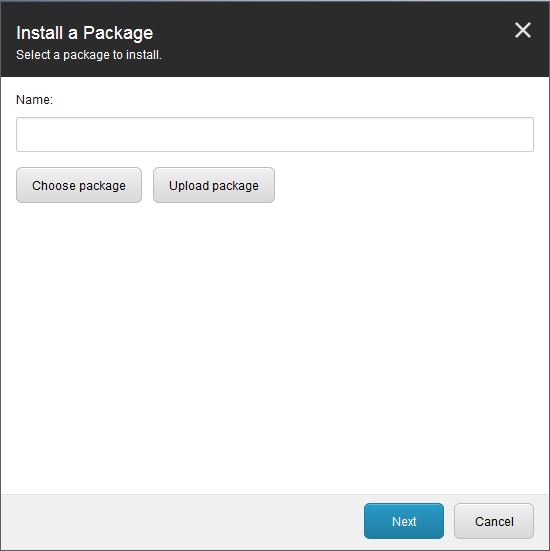
Upload the package from your filesystem…
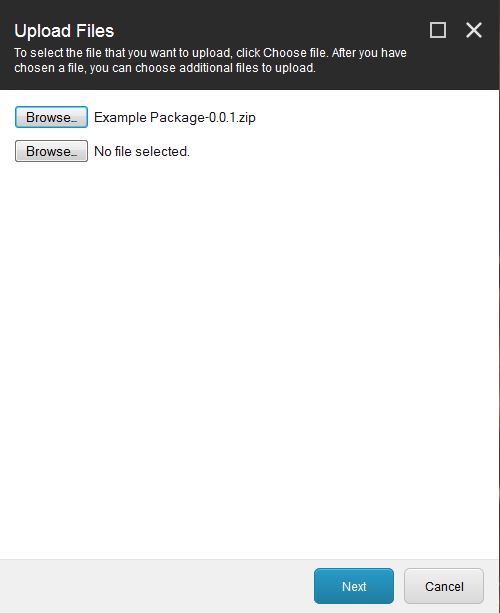
Then install it, note the info shown here should be the details we entered previously.
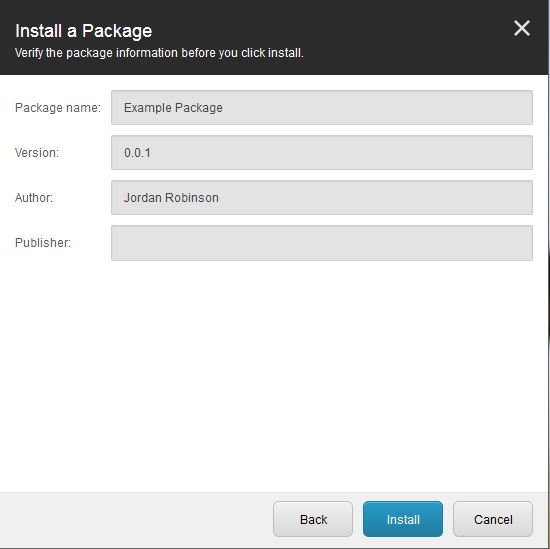
The final step is simply to restart the client if necessary, then check if your content moved across successfully.
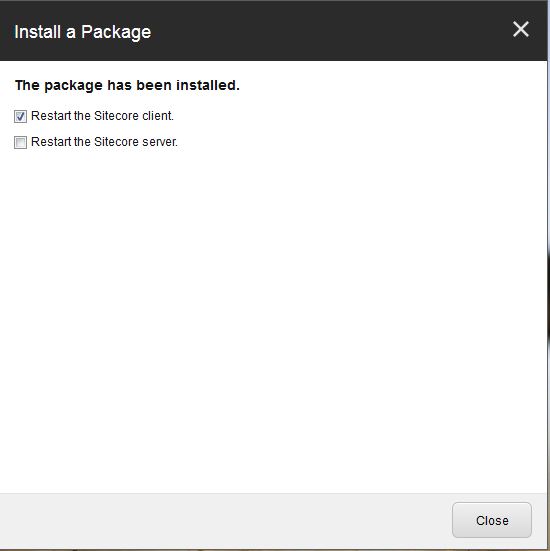
That’s all you need to do to move content across, Sitecore will even create the parent folders of the content for you if needed.